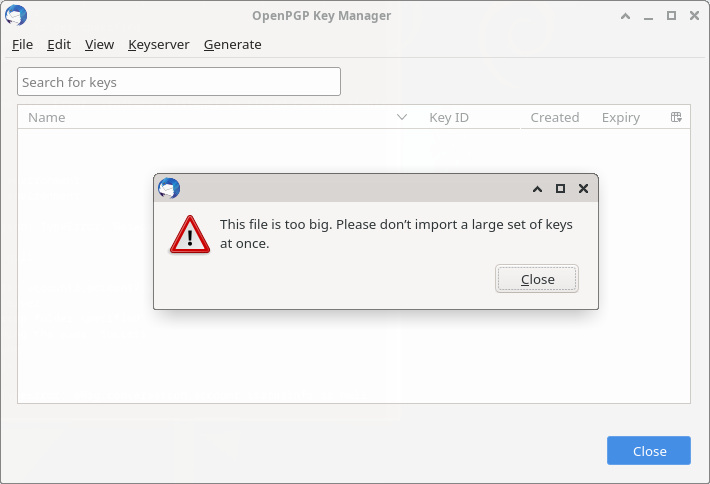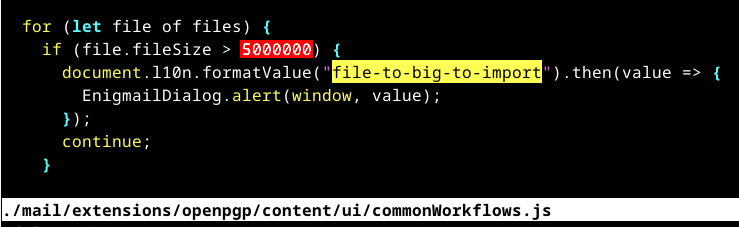Removing the New Event Button from Thunderbird v115 Calendar
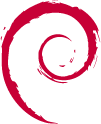

Thunderbird in Debian stable (Bookworm) has received Thunderbird v115.3.1 as a security update.
With it comes "Supernova", a UI redesign. There is a Mozilla blogpost with a walk-through of the new UI.
Unfortunately it features a super eye-catching "New Message" button that - thankfully - can be disabled. Even the whole space above the email folder pane can be recovered by disabling the folder pane header at Burger Menu (☰) -> View -> Folders -> Folder Pane Header.
Unfortunately there is no way to remove the same eye-catching "New Event" button for the Calendar view via a UI setting.
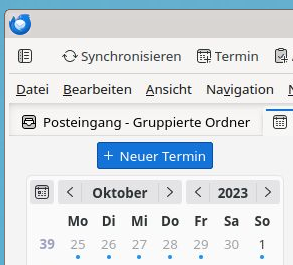
This needs a user CSS file to override the button as non-visible.
To make it process the user CSS Thunderbird needs a config setting to be enabled:
Burger Menu (☰) -> Settings -> General- Scroll down all the way
- Click the
Config editor...button on the bottom right - Accept that hell will freeze over because you configure software
- Search for
toolkit.legacyUserProfileCustomizations.stylesheets - Toggle the value to
trueto enable the user CSS
You can manually add user_pref("toolkit.legacyUserProfileCustomizations.stylesheets", true); to ~/.thunderbird/abcdefgh.default/prefs.js to the same effect (do this while Thunderbird is not running; replace abcdefgh with your Thunderbird profile ID).
Now create a new directory ~/.thunderbird/abcdefgh.default/chrome/, again replacing abcdefgh with your profile ID.
Inside the new directory create a userChrome.css file with the following content:
#primaryButtonSidePanel {
display: none !important;
}
Restart Thunderbird. And enjoy less visual obstruction when using the Calendar.