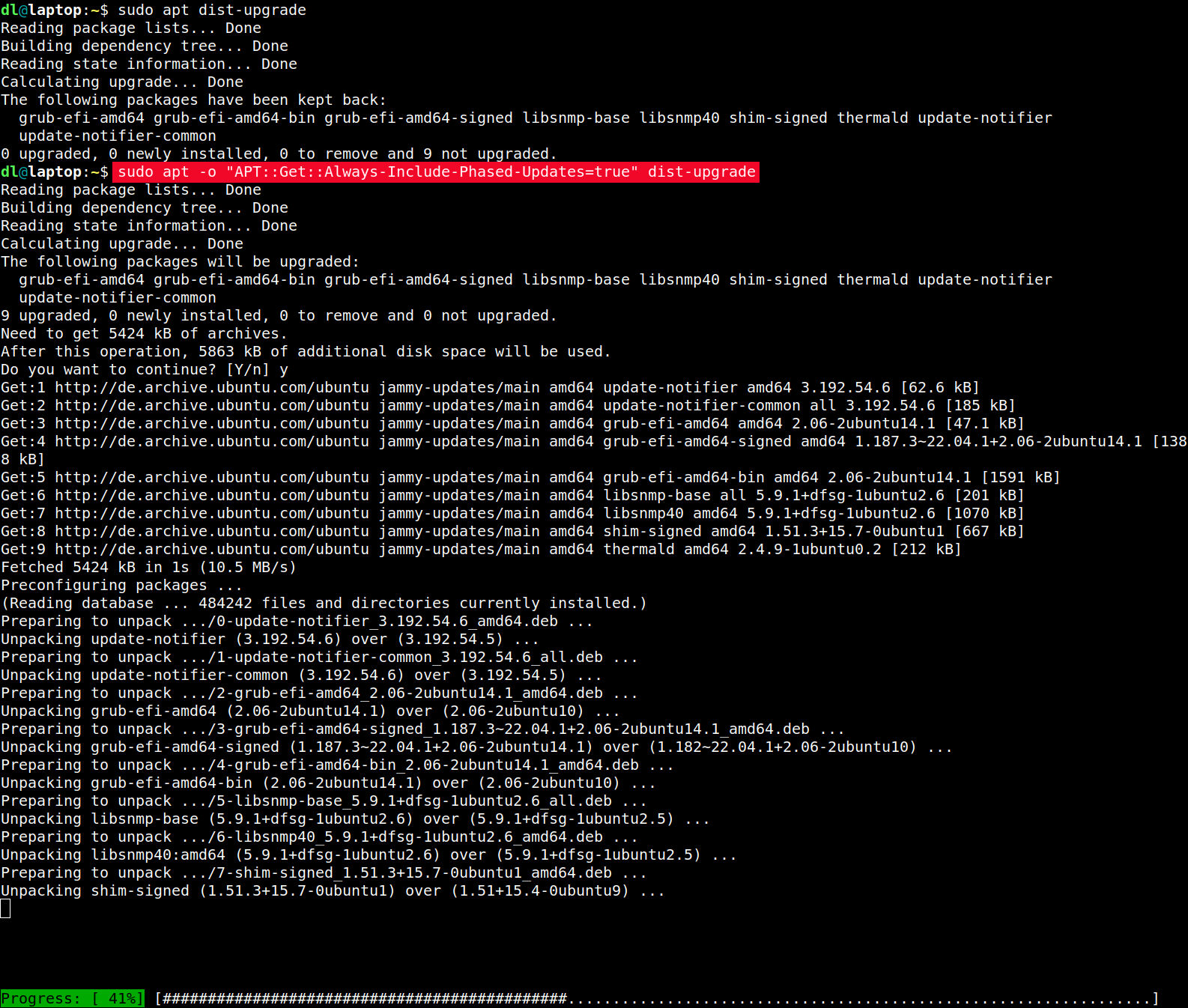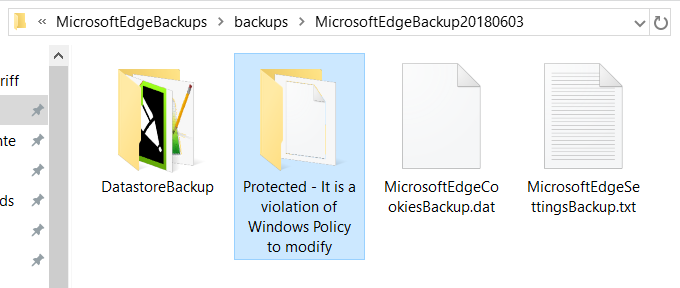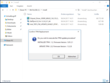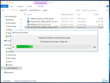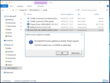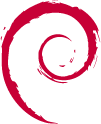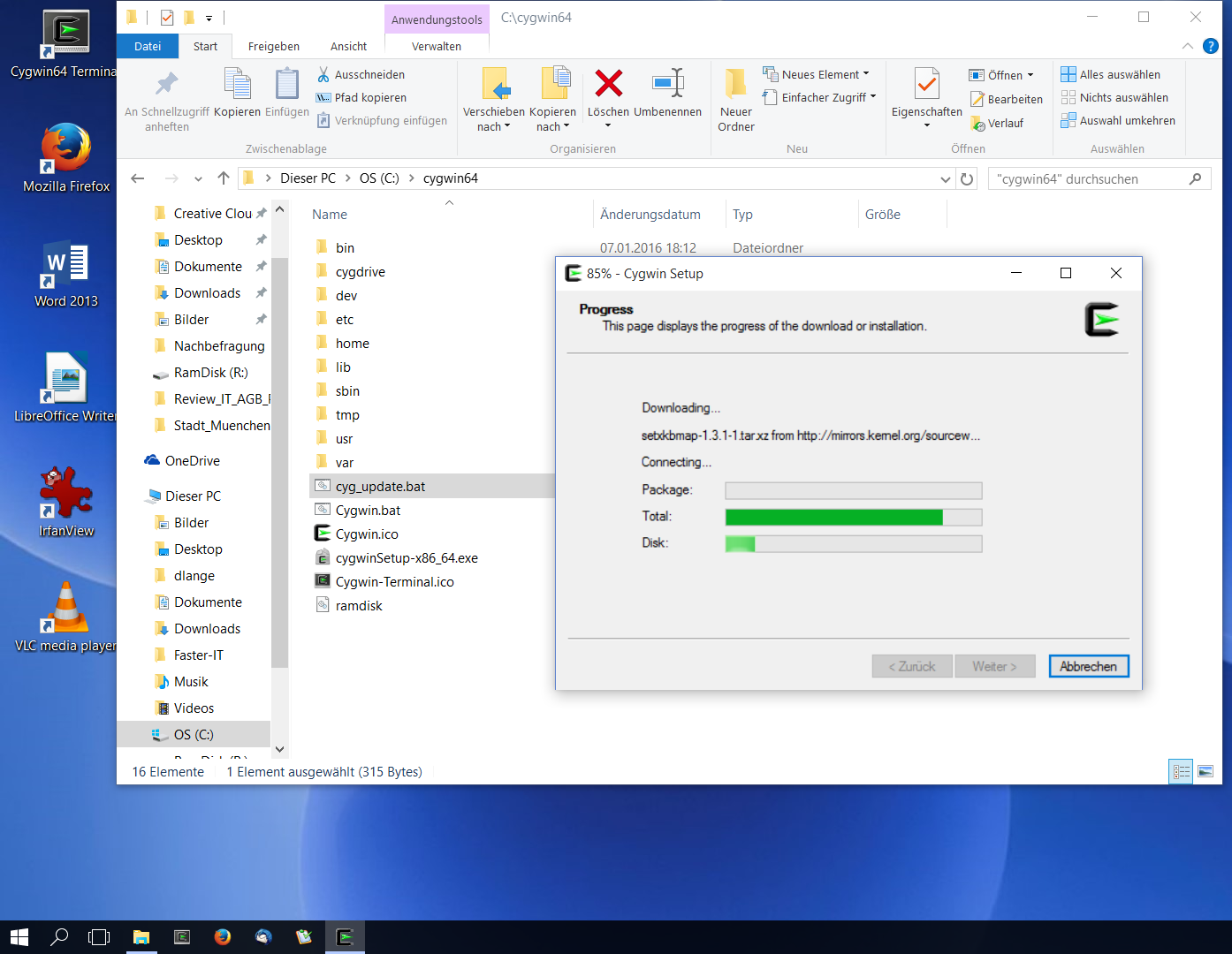Last year I bought the wonderful Dell XPS 13 9360 as it is certified to work with Ubuntu Linux and is just all around an awesome device. Dell made me buy the Windows version as only that got a 1 TB NVMe-SSD option. Linux apparently is only worthy of the 512GB and below models. What product manager comes up with such a stupid idea? Are SKUs that precious? Anyways ... so I bought a Windows version and that got wiped with a Linux install immediately as that was and is its intended purpose.

I purchased a DA200 with the system which is Dell's USB-C to anything (HDMI/VGA/Ethernet/USB 3.0) dongle. When I got the laptop the Ethernet port and USB 3.0 via the DA200 were working right out of the box. The VGA and HDMI ports were detected by Ubuntu but there was no way to get connected screens working. They stayed black.
The device was shipped with Thunderbolt firmware NVM18 and we've been told rather quickly by Dell this would be fixed with an update. And lo and behold Dell published the firmware version NVM21 right for Christmas 2016. Now unfortunately while their BIOS updates are Windows / DOS executables that can be just shoved at the Dell UEFI flash updater and thus the main BIOS can be updated from any OS, including Linux, without any hassle, the Intel provided Thunderbolt update needs Windows to get installed. Or, well, there is a convoluted way to compile an out-of-tree Linux kernel module, download and compile a few sets of software and do it via Linux. That description read so lengthy, I didn't even try it. Additionally there seems to have been no progress at all in getting this more mainline in the last three months, so I chose the cheap route and installed Windows 10 on a USB thumb drive1.
This is done via the (unfortunately Windows only) Win2USB software (the free version is sufficient).
Update: There's a new bash script windows2usb that looks good and should work to get you a bootable Windows USB thumb drive in Linux. WinUSB (that stopped working in the Win10 area some time) has also been forked and updated into WoeUSB. And there is WinToUSBLinux, yet another shell script. Give them a try.
Once Windows has rebooted often enough to finish its own installation, you can work with the USB thumb drive install as with any Windows 10. Nice.
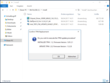
Put all the files you downloaded from Dell to update your XPS 13 into a directory on the USB thumb drive. That way Windows does not need to have any network connectivity.
I first updated the TPM 1.2 firmware to a TPM 2.0 version (DellTpm2.0_Fw1.3.2.8_V1_64.exe at the time of writing this blog entry). Now this is quite hilarious as the Windows installer doesn't do anything but putting a UEFI firmware update into the EFI partition that runs on reboot. Duh. You do need to manually clear the TPM in the BIOS' security settings section (there's a clear checkbox) to be able to program new firmware onto it.
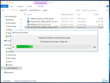
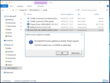
Now back in Windows install the Thunderbolt drivers (Chipset_Driver_J95RR_WN32_16.2.55.275_A01.exe at the time of writing this) and then run Intel_TBT3_FW_UPDATE_NVM21_0THFT_A00_3.21.00.008.exe, which is the NVM21 Thunderbolt firmware update (or a later version).
Reboot again (into Linux if you want to) and (drumroll) the VGA and HDMI ports are working. Awesome.
An update log can be found on the USB thumb drive at Dell\UpdatePackage\Log\Intel_TBT3_FW_UPDATE_NVM21_0THFT_A00_3.log:
*** Dell Thunderbolt firmware update started on 4/6/2017 at 12:56:56***
Command: C:\Install\Intel_TBT3_FW_UPDATE_NVM21_0THFT_A00_3.21.00.008.exe
Starting FW Update....
***TBT GPIO Power is Turning On: No Dock or DockInfo.
***TBT GPIO power is turned on.
Thunderbolt Firmware Update SUCCEEDED
TBT Items Registry creation is Success at \SOFTWARE\Dell\ManageableUpdatePackage\Thunderbolt Controller:
User selected OK for reboot
System TBT NVM Current Version:BCD:00000018: New Version:BCD:00000021
Exit Code = 0 (Success)
***Thunderbolt Firmware flash finished at 4/6/2017 at 13:00:23***
If Windows has added its boot loader entry into your UEFI options, you can easily remove that again with the Dell UEFI BIOS or efibootmgr from within Linux.
The whole process took me less than 30 minutes. And most of that was creating the Windows USB thumb drive. I'll keep that for future updates until Intel and Dell have sorted out the Thunderbolt update process in Linux.
Updates:
18.05.17:
Intel has published a large patchset on LKML to enable Thunderbolt security levels (thus preventing DMA attacks) and get NVM firmware upgrades mainlined. Yeah!
02.05.18:
Added a link to the windows2usb bash script that should remove the need to create a bootable Windows USB thumb drive with a Windows only software.
11.06.18:
Added a link to WoeUSB which is currently packaged for Ubuntu in a PPA.
08.04.20:
Added a link to WinToUSBLinux. A recently released shell script to create a bootable Windows USB stick from Linux.